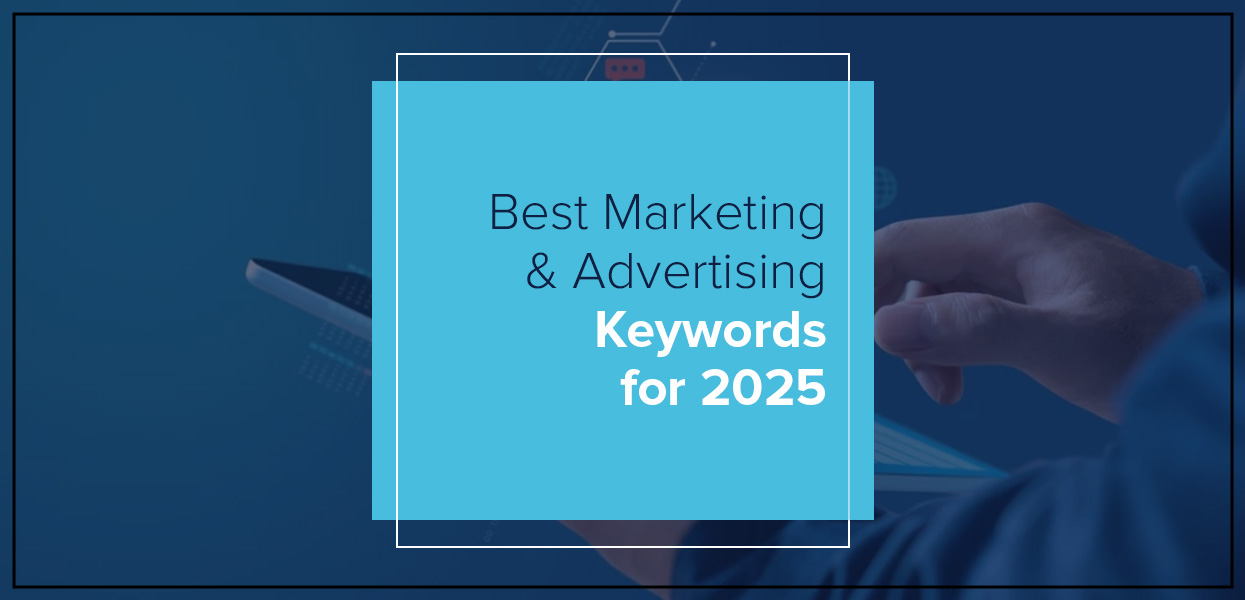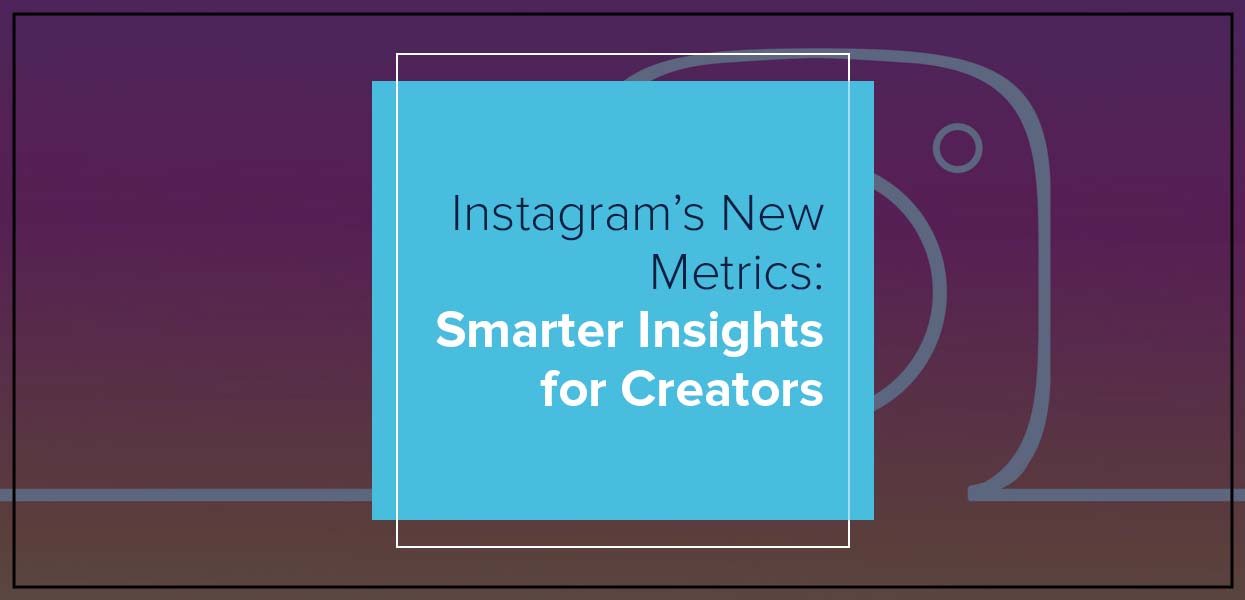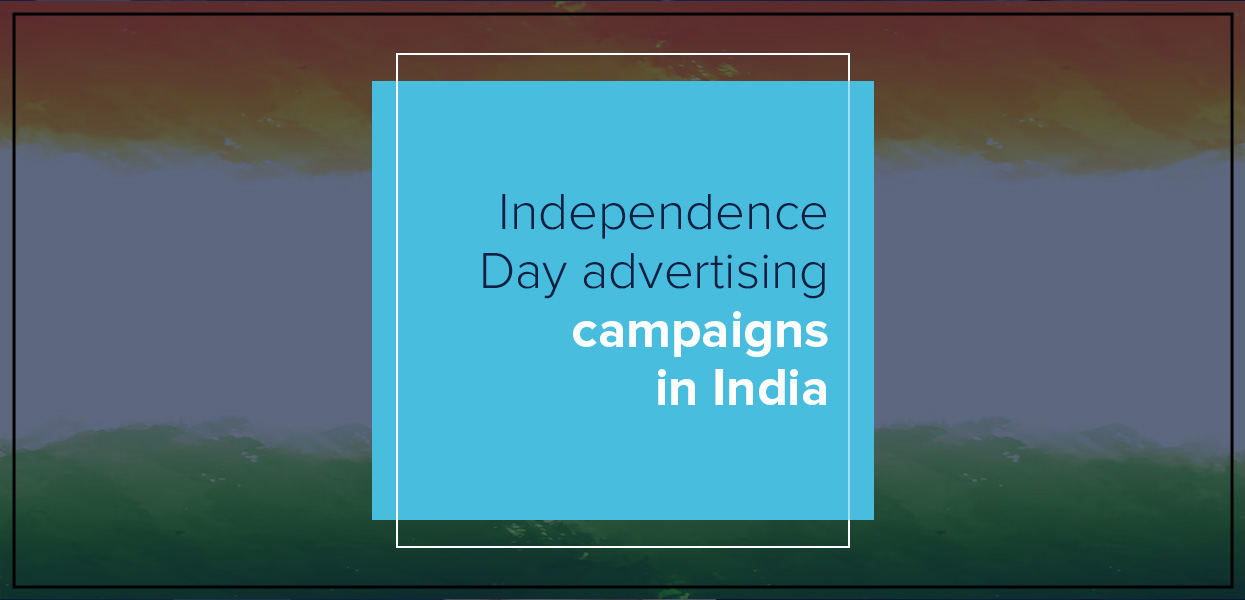How to connect Facebook Page to Meta Ads Manager

To connect a Facebook Page to Meta Ads Manager, you'll need to add the page to your Meta Business Manager account and then grant it the necessary permissions within Ads Manager. This allows you to run ads from that page through your Meta Ads account. It may seem technical, but the setup is quite straightforward once you understand the structure, and it unlocks powerful tools for campaign creation and optimization.
This connection is vital for any digital marketing expert or business consultant aiming to build effective, scalable campaigns. Whether you’re running a local campaign or managing ads across global markets, the ability to seamlessly control everything from one platform is a game-changer. Without proper setup, you lose access to crucial features—like analytics, performance tracking, and budget control—that are essential if you're trying to understand how to use Facebook Ads Manager for effective ad campaigns.
Plus, if you’re looking to optimize spend or figure out what is the cost of Facebook ads in India, having full backend control is the only way to get real-time, accurate insights. In this blog, we’ll walk you through the process and explain why it matters for your digital strategy, especially if you're offering business consulting services or guiding clients through web marketing or broader digital marketing plans.
Step-by-Step Guide to Connect Your Facebook Page to Meta Ads Manager
Connecting your Facebook Page to Meta Ads Manager is a straightforward but crucial task, especially if you're offering business consulting services or handling social media marketing services for multiple clients. Here's how to do it step-by-step:
Step 1: Go to Meta Business Manager
Visit Meta Business Manager and log in to your account.
Step 2: Add Your Facebook Page
Click on “Business Settings” in the top right.
Under the “Accounts” section, click on “Pages”.
Click “Add”, then select “Add a Page” if you own it or “Request Access to a Page” if someone else does.
Enter your Page name or URL and confirm.
Step 3: Assign Permissions
After the Page is added, assign admin or advertiser roles to the necessary team members. If you're working as a business growth consultant, make sure you retain full control for smoother ad operations.
Step 4: Link to Ads Manager
Go to the Ad Accounts section in Business Settings.
Add or request access to an Ad Account.
Link your newly added Page to the relevant Ad Account.
Step 5: Confirm in Ads Manager
Open Meta Ads Manager. You should now be able to run ads directly from the connected Page.
This setup is foundational for learning how to use Facebook Ads Manager for effective ad campaigns. If you’re providing business consulting services, helping clients with backend integration like this can lead to better long-term results.
Why Connecting Your Page to Ads Manager Is Essential for Business Growth
For any business consultant or digital marketing expert, connecting your Facebook Page to Meta Ads Manager is more than a technical task—it's a strategic move that drives visibility, engagement, and ROI. Whether you're building digital marketing plans or launching multi-platform campaigns, this integration gives you centralized control and better data access.
A connected setup ensures that your ads are tied directly to your brand identity, boosting trust and conversion. Without this, even the most creative ads can fall flat due to a lack of credibility or poor tracking.
From a business consulting perspective, setting this up for your clients allows them to tap into trends marketing, leveraging seasonal, behavioral, or industry trends quickly and effectively. This speed and adaptability are what define successful campaigns in today's fast-moving digital landscape.
Additionally, Meta Ads Manager provides detailed analytics and performance tracking, enabling real-time tweaks and A/B testing. These insights help you optimize your digital marketing plans across various audience segments, ensuring every rupee is spent wisely.
In short, connecting your Facebook Page is the first step in transforming a static presence into a performance-driven, growth-focused marketing engine. It lays the foundation for serious advertising success—and smart business consulting.
Common Issues and How to Troubleshoot Them
Even after connecting your Facebook Page to Meta Ads Manager, users often run into hiccups that affect ad performance or access. If you're offering business consulting or working at a web design agency, knowing how to fix these issues can be a major value-add for clients. Here's how to tackle the most common problems:
1. Page Not Appearing in Ads Manager
Sometimes your Facebook Page doesn’t show up in the Ad Account. This usually happens when:
The Page isn’t properly assigned to the ad account in Business Manager.
You don’t have admin-level permissions.
Fix: Revisit Business Settings ? Pages ? Confirm roles and ad account assignments.
2. Permissions Error
Trying to run an ad and getting blocked due to “Insufficient Permissions”? This usually happens when your account doesn’t have the right level of access to the Facebook Page or ad account.
Fix: Ensure the user has at least Advertiser access under Business Settings. For full control over campaign objectives, billing, and creative changes, Admin access is highly recommended—especially if you're managing ads as part of your business consulting services or digital marketing plans.
3. Ad Delivery Not Working
You’ve connected the Page, but ads aren’t delivering?
Fix: Check ad creative approval status, budget settings, and placement availability. Also, consider whether your Page has been flagged for policy violations.
4. Loading Delays
This is where many ask: What slows down Facebook Ads Manager, and how to fix it?
Fix: Disable heavy browser extensions, clear cache, or switch to Meta Business Suite. High ad volume? Use filters and presets to reduce dashboard load.
These issues can stall critical ad campaigns, especially in web marketing or the marketing of websites. If you're a web design agency managing client Pages or a business consultant setting up digital infrastructure, resolving these roadblocks efficiently strengthens your long-term results.
Best Practices for Running Ads After Setup
Once your Facebook Page is connected to Meta Ads Manager, you’re ready to start building high-performing campaigns. Whether you’re a digital marketing expert or offering business consulting services, the right strategy makes all the difference. Here’s how to get started:
1. Define Campaign Objectives
Before launching any ads, clarify what you're aiming for—brand awareness, leads, traffic, or conversions. Knowing this helps Ads Manager optimize delivery based on the objective.
2. Set Up Custom Audiences
Use Meta's targeting options to create detailed Custom and Lookalike Audiences. This ensures your ads reach the right users, a key component of social media marketing services.
3. Create Multiple Ad Variants
Test different ad creatives, headlines, and CTAs to see what resonates best with your target audience. A/B testing is a core tactic in any successful digital marketing plan, helping business consultants and social media marketing services identify top-performing combinations for better ROI.
4. Monitor KPIs and Adjust
Use real-time data to optimize performance. Understand metrics like ROAS, CPC, and CTR to keep your campaign aligned with your goals.
For those in business consulting services, helping clients navigate this stage is where you deliver measurable value. With a good Ads Manager setup and optimized targeting, campaigns can scale quickly and affordably.
When to Involve a Consultant or Agency
While basic Facebook ad setups are manageable, scaling ad campaigns to support sustained growth often requires expert input. Here’s when it’s time to bring in a business growth consultant, digital marketing expert, or a web design agency.
1. You’re Spending More, But Getting Less
When your ROI starts dipping despite increasing ad spend, it's time to call in reinforcements. Consultants can audit your campaigns and align strategy with your business goals.
2. You’re Entering New Markets
Scaling to new geographies or demographics? An expert familiar with trends marketing, and localized content can help ensure your messaging resonates.
3. Technical Bottlenecks
If your team struggles with setup, tracking, or reporting, a web design agency or digital expert can streamline the backend for you, from event tracking to creative development.
4. Your Time is Better Spent Elsewhere
Business owners should focus on what they do best. Hiring a business consultant allows you to hand over ad operations while staying involved in strategic decisions.
Meta Ads Manager is a powerful tool—but only when paired with an expert strategy. Whether you're running your own campaigns or seeking help, having access to digital marketing expertise ensures long-term, scalable growth.
Conclusion: Simplify Setup, Maximize Growth
Connecting your Facebook Page to Meta Ads Manager is more than a technical step—it’s the foundation for launching smart, data-driven campaigns that fuel business growth. Whether you’re a startup owner navigating early-stage web marketing or a company scaling with expert business consulting, making the most of Ads Manager can unlock real returns.
For digital marketing experts and brands alike, Ads Manager is a gateway to understanding audience behavior, optimizing the marketing of websites, and running campaigns that convert. As competition increases, efficiency and strategy go hand-in-hand.
Need help setting up or scaling your campaigns?
Partner with Uniworld Studios, a results-driven team offering tailored business consulting and digital marketing plans that get noticed—and get results.
Categories
- Digital Marketing
- Website Development
- Graphic Design
- Content Writing
Latest Posts
-
- Essential Marketing & Advertising Keywords 2025