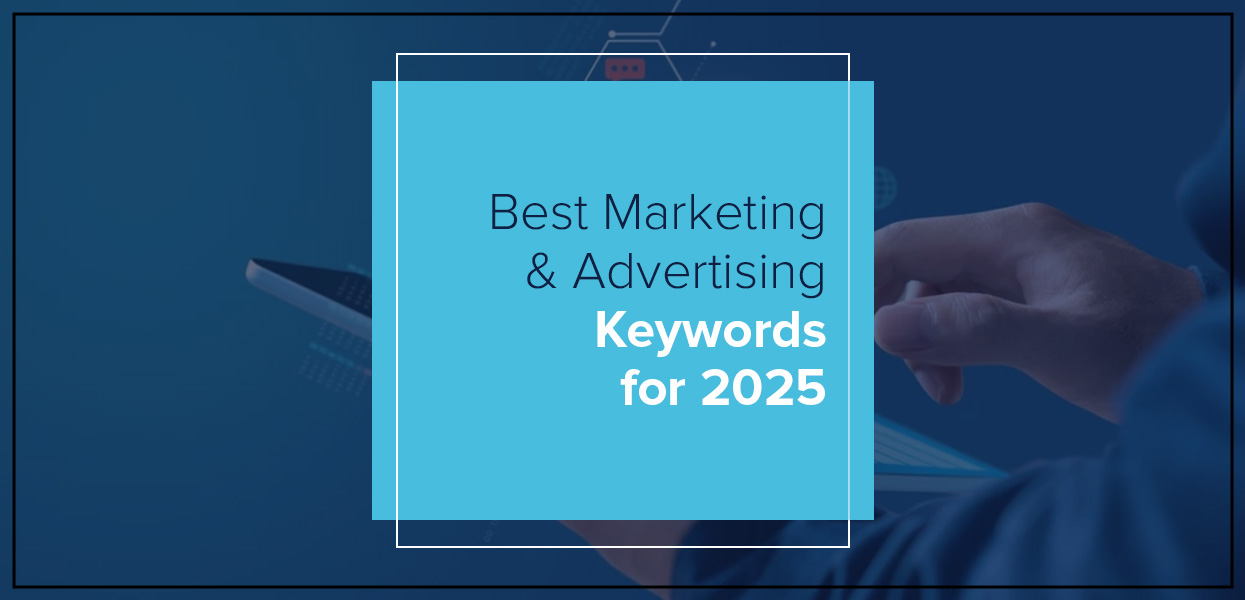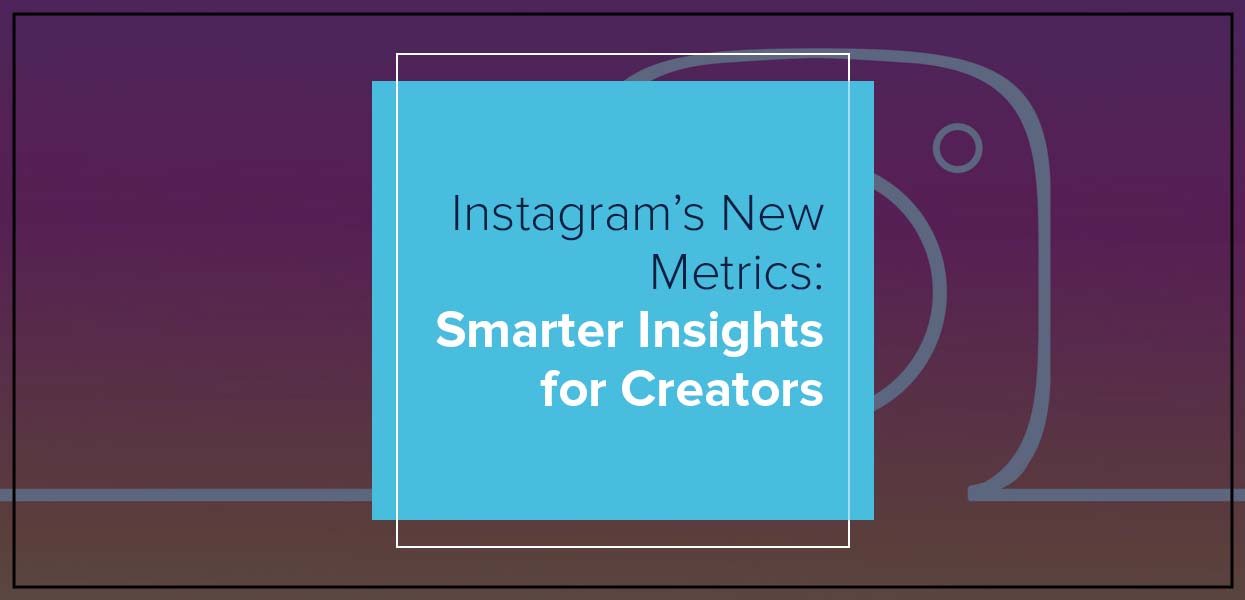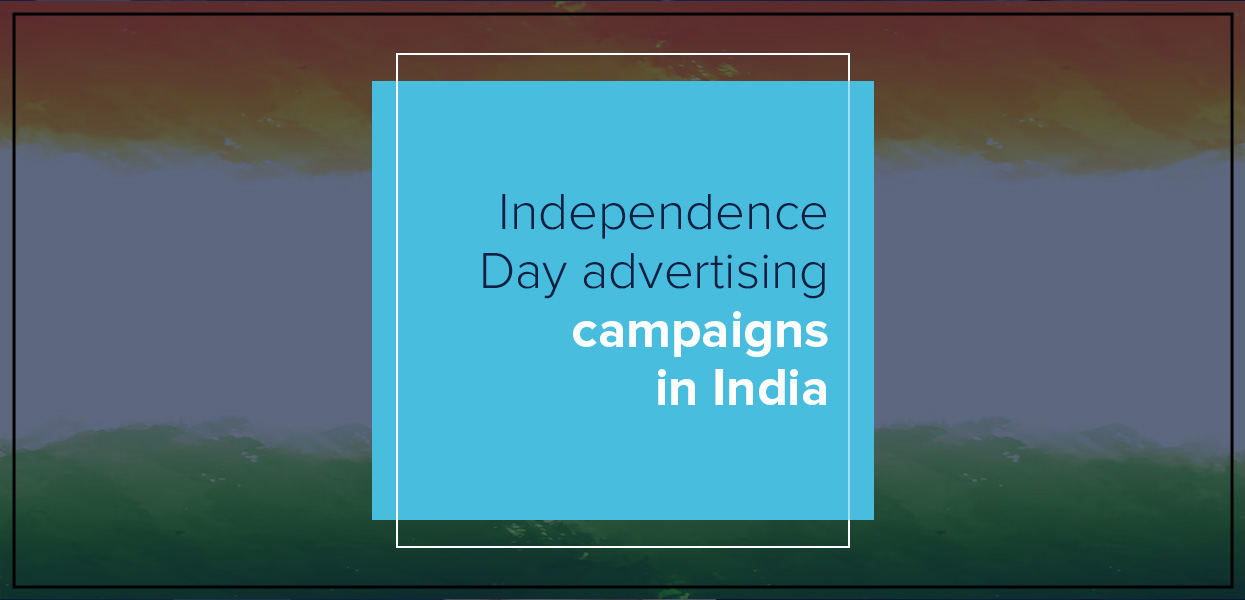How to Create a Meta Pixel: Business Manager Guide
How Do You Create a Metapixel? : Business Manager
Adding a meta pixel to your business manager account is crucial for tracking the performance of your marketing campaigns and optimising your advertising efforts.
In this blog post, we will guide you through the process of creating a meta pixel and explain why it's an essential tool for today's digital marketers.
Meta Pixel: What's that?
A meta pixel is a small piece of code that allows you to track the activity of your website visitors. It is placed on specific pages or events on your website and transmits data to your advertising platform, such as Facebook Ads.
By analysing the data, you can gain valuable insights into your campaign performance and make data-driven decisions to optimise your digital marketing efforts.
Where Is It Used?
Using a meta pixel offers several benefits, including:
1. Enhanced Analytics: A meta pixel provides detailed insights into how visitors engage with your website, such as which pages they visit, how long they stay, and where they come from. This data helps you understand your audience's behaviour and preferences better.
2. Targeted Advertising: By tracking user behaviour, you can use the meta pixel to create targeted ads that resonate with your audience. For example, you can retarget visitors who didn't complete a purchase, or promote specific products based on their previous browsing history.
3. Advertising Optimization: By analysing the data generated by your meta pixel, you can optimise your advertising strategies. You can identify which channels are most effective, adjust your ad creative, and optimise your bidding strategies.
4. Lead Generation: A meta pixel can also help you capture leads by triggering personalised ads or forms based on user behaviour.
For example, if a user adds an item to their cart but doesn’t complete the purchase, you can present them with a reminder ad or a discount to encourage them to complete the transaction.
How to Create a Meta Pixel in Business Manager
Creating a meta pixel in Business Manager is a straightforward process. Follow these steps:
1. Log in to Business Manager: Log in to your Business Manager account using your Facebook login credentials.
2. Navigate to Ad Accounts: In the left sidebar, click on "Ad Accounts," then select the ad account where you want to add the meta pixel.
3. Click on "Pixels": In the ad account's dashboard, click on the "Pixels" tab.
4. Click on "Create Pixel": On the top right corner of the screen, click on the "Create Pixel" button.
5. Give Your Pixel a Name: Give the meta pixel a name that will help you identify it easily.
6. Choose the Pixel Type: Specify whether you want the pixel to track website page views, website events, or both.
7. Copy the Pixel Code: Once you have completed all the necessary information, click on the "Copy Pixel Code" button.
8. Paste the Pixel Code: Paste the pixel code into the header of your website's HTML. This is usually located in the section of your website's code.
9. Save Changes: Once you have pasted the pixel code, save your changes.
10. Verify the Pixel: To verify your meta pixel, go to the Facebook Pixel Helper extension or tool, and test it on your website.
If the pixel is properly configured, you should see a green check mark indicating that it is set up correctly.
Final thoughts
Adding a meta pixel to your business manager account is a critical step in maximising your digital marketing efforts. By tracking user behaviour and optimising your advertising strategies, you can make informed decisions and drive better results.
If your business needs assistance with digital marketing or SEO, don't hesitate to reach out to us at Uniworld Studios.
Our team of digital marketing & SEO experts is here to help you succeed in the digital landscape.
Visit our website at uniworldstudios.com to learn more about our services and how we can help you reach your marketing goals.
Categories
- Digital Marketing
- Website Development
- Graphic Design
- Content Writing
Latest Posts
-
- Essential Marketing & Advertising Keywords 2025