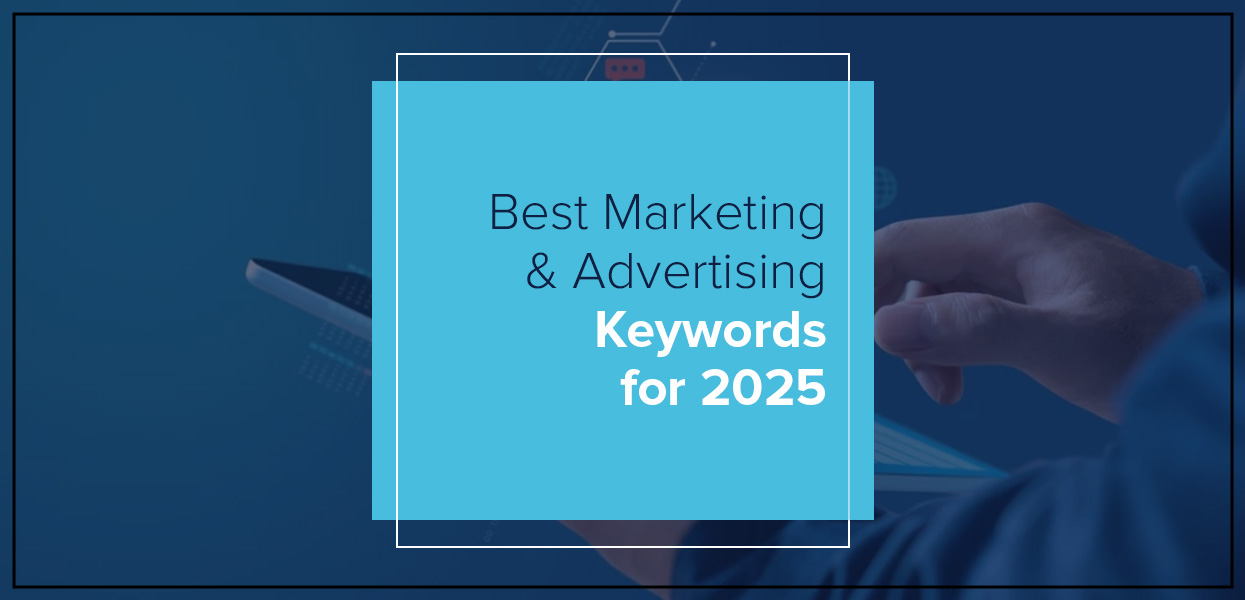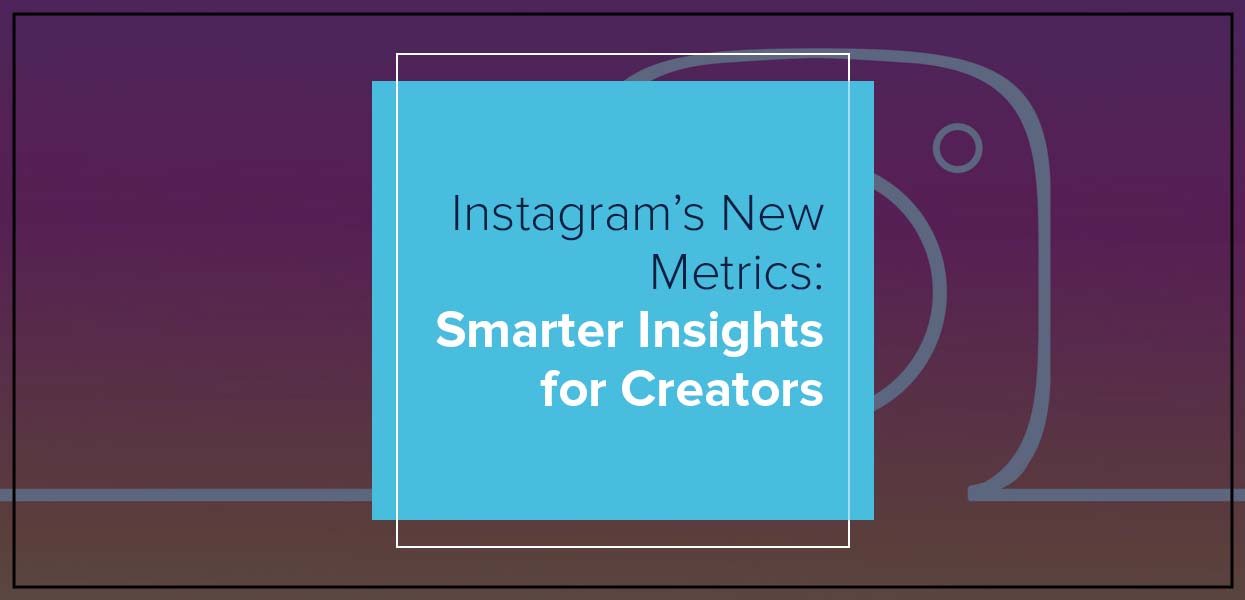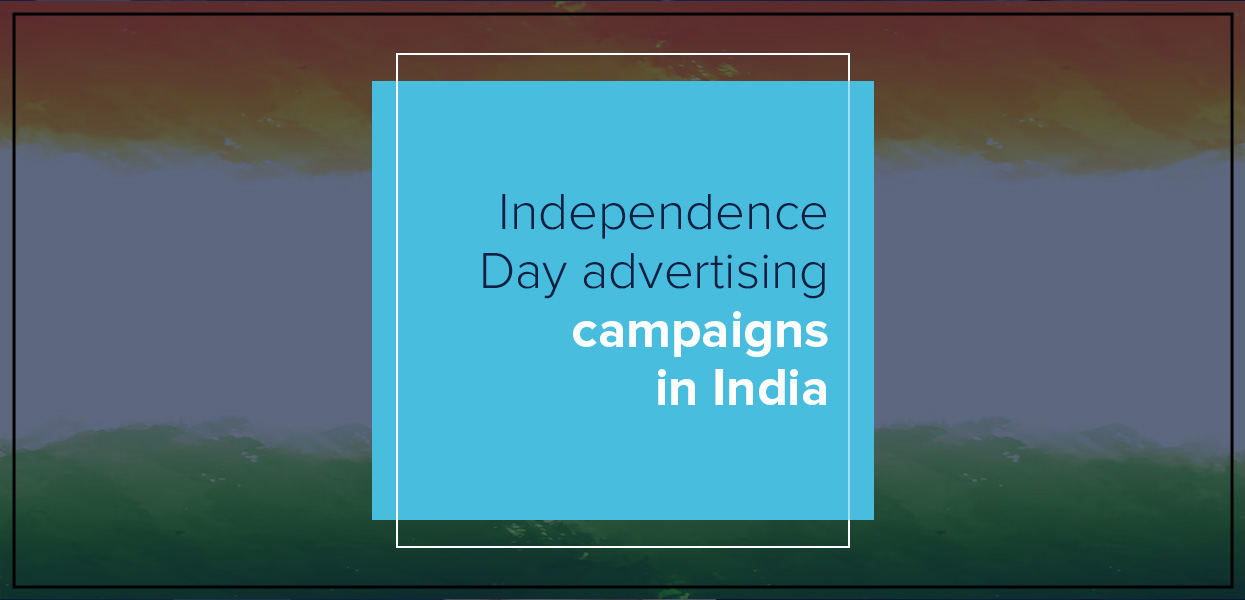How to Export Leads from Facebook Ads Manager Easily
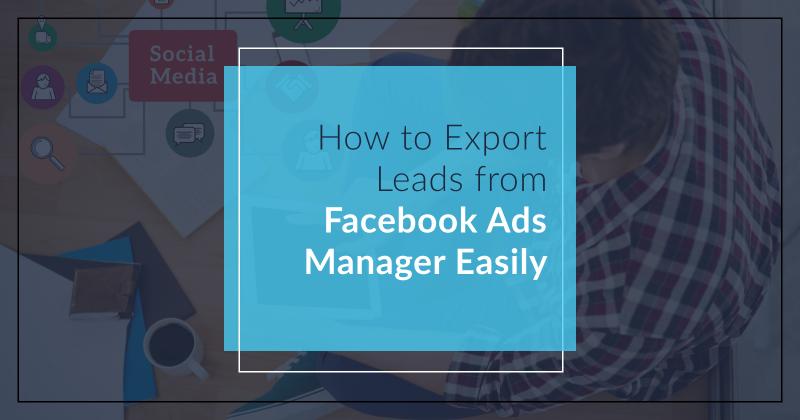
How to Export Leads from Facebook Ads Manager Easily
Facebook Ads Manager is a powerful tool for businesses, especially for those running lead-generation campaigns. Once your campaign starts attracting leads, the next critical step is to export those leads for further use.
This blog will walk you through the entire process of exporting leads from Facebook Ads Manager, ensuring a smooth workflow and effective lead management.
Why Export Facebook Leads?
Before diving into the steps, let’s understand why exporting leads is essential:
Data Analysis: Exporting leads enables you to analyze data comprehensively, identifying patterns and trends for better decision-making.
Follow-Up: Quick access to leads ensures timely follow-ups, increasing the chances of conversions.
Integration with CRM: Many businesses use Customer Relationship Management (CRM) tools to manage leads, and exporting is the first step in this process.
Backup: Keeping an offline backup of your leads ensures data security and accessibility, even if there’s an issue with the Ads Manager.
How to Export Leads from Facebook Ads Manager
Exporting leads is straightforward if you follow these step-by-step instructions:
Step 1: Navigate to Facebook Ads Manager
Log in to your Facebook Business account.
From the left-hand menu, click on Ads Manager.
Ensure you’re in the correct ad account associated with the lead generation campaign.
Step 2: Access the Lead Form
In Ads Manager, locate the campaign containing the lead form.
Click on the Campaigns tab to view your active and completed campaigns.
Identify the campaign with a lead generation objective and select it.
Under the Ad Set tab, click on the specific ad associated with your lead form.
Step 3: Go to the Lead Forms Library
Once the ad is selected, click on the Forms link. This option is usually available in the ad’s details.
Alternatively, go directly to the Forms Library by navigating to your Facebook Page’s publishing tools or business tools menu.
In the library, locate the form you’ve used for collecting leads.
Step 4: Download Your Leads
Select the desired lead form.
Click on the Download button, usually found on the top-right corner of the page.
Choose the format for exporting leads. Options typically include:
CSV: Ideal for uploading to Excel or Google Sheets.
XLS: Compatible with spreadsheet tools.
Decide on the time range for the leads you wish to export (e.g., last 7 days, last 30 days, etc.).
Confirm your selection and start the download process.
Step 5: Use Facebook’s Meta Business Suite (Optional)
If you’re managing multiple campaigns and pages, Meta Business Suite offers an easier way to download leads:
Log in to Meta Business Suite.
Navigate to the Leads Center under the Tools section.
Select the campaign and form from which you want to download leads.
Click on the download icon and choose the desired file format.
 Automating the Lead Export Process
Automating the Lead Export Process
Manually exporting leads is effective, but automation saves time and ensures leads are immediately available for follow-ups. Here’s how to set up automation:
Option 1: Integrate with a CRM
Facebook offers seamless integrations with popular CRM tools like HubSpot, Salesforce, and Zoho. To set this up:
Go to Business Integrations in your Facebook settings.
Select the CRM tool you’re using.
Follow the on-screen instructions to connect your CRM with Facebook.
Once integrated, leads will automatically flow into your CRM in real-time.
Option 2: Use a Third-Party Tool
Several third-party tools, such as Zapier, Automate.io, or LeadsBridge, enable automation:
Create an account on the platform of your choice.
Connect your Facebook Ads account to the tool.
Define the action: Export leads from Facebook and import them to your preferred storage or CRM.
Customize the fields to ensure all lead details are captured.
Option 3: Google Sheets Integration
Exporting leads directly to Google Sheets is another efficient option:
Use a tool like Zapier to connect Facebook Ads to Google Sheets.
Create a workflow that automatically adds new leads to a Google Sheet whenever a form is submitted.
Best Practices for Exporting and Managing Leads
To get the most out of your exported leads, follow these best practices:
Regular Exports:
Export leads frequently to ensure no potential customer is overlooked.
Set a schedule, such as daily or weekly exports, to stay updated on new leads consistently.Organized Storage:
Save lead files in an organized folder structure with proper naming conventions.
Use date and campaign-specific labels to quickly locate and manage files when needed.Data Privacy Compliance:
Ensure you adhere to data privacy laws such as GDPR or CCPA when handling leads.
Always obtain explicit consent from users before storing or using their personal information.Immediate Follow-Ups:
Respond to leads quickly while they are still engaged.
Automate follow-up emails or messages to ensure no lead goes unattended for long.Data Cleansing:
Clean up the exported data to remove duplicates and invalid entries before further processing.
Use tools like Excel or Google Sheets to filter out incomplete or irrelevant data fields.
Common Issues and Troubleshooting
While exporting leads is usually straightforward, you might encounter some challenges. Here’s how to address them:
Issue 1: Unable to Locate the Lead Form
Check if you’re in the correct ad account.
Verify the campaign’s objective (it must be a lead generation campaign).
Access the Lead Form Library from the Facebook Page instead of Ads Manager.
Issue 2: Missing Leads in Export
Ensure you select the correct date range.
Verify if the leads are associated with the form you’ve selected.
Cross-check with the Leads Center in Meta Business Suite.
Issue 3: File Download Issues
Check your internet connection.
Try downloading in a different file format.
Clear your browser’s cache or switch to another browser.
Conclusion
Exporting leads from Facebook Ads Manager is a crucial step in leveraging the full potential of your lead generation efforts. By following the outlined steps and adopting automation tools like CRM integrations or third-party platforms, you can ensure seamless lead management and faster follow-ups, ultimately improving your conversion rates.
Lead generation is just the beginning—how you manage and act on those leads determines the success of your campaigns.
If you want to enhance your lead management process or optimize your digital marketing strategy, Uniworld Studios is here to guide you. With tailored solutions and expert support, we’ll help you turn those leads into long-term growth for your business.
Reach out to explore how we can make your campaigns truly impactful!
Categories
- Digital Marketing
- Website Development
- Graphic Design
- Content Writing
Latest Posts
-
- Essential Marketing & Advertising Keywords 2025